It has always been a problem to install cable driver for Xilinx Design Suite on Linux machines since the day I was introduced to Xilinx FPGA.
Recently, I received many questions concerning the installation, which matters libusb issues, kernel issues and permission problems.
So, I would like to write a detailed guide about the installation procedure.
Section I: The packages you need
The package you need before installation are list as follows:
1. libusb for your distribution
for Ubuntu OS, you can install it with command:
$ sudo apt-get install libusb
for CentOS, Fedora, or RHEL, you can install with:
$ sudo yum install libusb
2. Digilent Adept Runtime x32 / x64
Digilent Adept Runtime package is available at website
http://www.digilentinc.com/Products/Detail.cfm?NavPath=2,66,828&Prod=ADEPT2
Chose the package according to your linux OS. If it’s a 32-bit OS, dowload Adept 2.8.2 Runtime x86 Linux. If it’s 64-bit kernel, download Adept 2.8.2 Runtime x64 Linux.
The downloaded software package is wrapped in format .tar.gz.
3. Digilent Adept Utilities x32/x64
Digilent Adept Utilities package is available at website
http://www.digilentinc.com/Products/Detail.cfm?NavPath=2,66,828&Prod=ADEPT2
Chose the package according to your linux OS. If it’s a 32-bit OS, dowload Adept 2.8.2 Utilities x86 Linux. If it’s 64-bit kernel, download Adept 2.8.2 Utilities x64 Linux.
The downloaded software package is wrapped in format .tar.gz.
4. Digilent Plugins x32/64
Download Digilent Plugin for Xilinx Design Suite if you want to download your bitstream from XPS, ISE or iMPACT directly and debug with SDK or Chipscope.
Digilent Plugin is available at website
http://www.digilentinc.com/Products/Detail.cfm?NavPath=2,66,768&Prod=DIGILENT-PLUGIN
Chose the package according to your linux OS. If it’s a 32-bit OS, dowload Adept 2.8.2 Utilities x86 Linux. If it’s 64-bit kernel, download Adept 2.8.2 Utilities x64 Linux.
The downloaded software package is wrapped in format .tar.gz.
5. Xilinx Design Suite
I believe you have already have the Xilinx Tools installed. But remember, do not ever install the cable driver provided inside ![]()
Section II: Installation
1. Decompress all packages.
Let’s say all packages are stored under ~/Download (~ is the home directory under your login name, i.e. /home/<username>)
As I installed ubuntu 11.10 x64 on my laptop, the packages I have are shown in the figure below:
Decompress all packages with command “tar zxvf <filenames>”
2. Install Digilent Adept Runtime 2.8.2
Enter directory digilent.adept.runtime_2.8.2-<platform>
run command “$ sudo ./install.sh” and keep all default locations unchanged.
* NOTE: If you are install on Ubuntu 11.10 or other recent distributions with kernel version >= 3.0 (verify it with command `uname –r`)
You need to add the following lines after line 209: cprocUdev=$ (ps –e | grep –I –c udevd)
209 cprocUdev=$(ps -e | grep -i -c udevd)
210
211 if [ "${szVmjr}" = "3" ]
212 then
213 if (( $cprocUdev ))
214 then
215 let fUseUdev=1
216 fi
217 fi
Here is the log:
[WangTH@localhost digilent.adept.runtime_2.8.2-x86_64]$ sudo ./install.sh
Adept Runtime Installer
64-bit operating system detected
In which directory should libraries be installed? [/usr/local/lib64/digilent/adept]
Installing runtime libraries…..
Successfully installed runtime libraries.
Installing system binaries…..
installed "/usr/local/sbin/dftdrvdtch"
Successfully installed system binaries in "/usr/local/sbin".
Installing firmware images…..
Successfully installed firmware images in "/usr/local/share/digilent/data/firmware".
Installing JTSC device list…..
Successfully installed JTSC device list "/usr/local/share/digilent/data/jtscdvclist.txt".
Installing CoolRunner support files…..
Successfully installed CoolRunner support files in "/usr/local/share/digilent/data/xpla3".
Installing CoolRunner 2 support files…..
Successfully installed CoolRunner 2 support files in "/usr/local/share/digilent/data/xbr".
Installing Adept Runtime configuration…..
Successfully installed Adept Runtime configuration "/etc/digilent-adept.conf".
Installing USB UDEV rules…..
Successfully installed USB UDEV rules "/etc/udev/rules.d/52-digilent-usb.rules".
Installing dynamic loader configuration…..
Successfully installed dynamic loader configuration "/etc/ld.so.conf.d/digilent-adept-libraries.conf".
Successfully reloaded UDEV rules.[WangTH@localhost digilent.adept.runtime_2.8.2-x86_64]$
3. Install Digilent Adept Utilities 2.8.2
Enter directory digilent.adept.utilities_2.8.2-<platform>
run command “$ sudo ./install.sh” and keep all default locations unchanged.
Here is the installation log:
[WangTH@localhost digilent.adept.utilities_2.1.1-x86_64]$ sudo ./install.sh
[sudo] password for WangTH:
Adept Utilities Installer
64-bit operating system detected
In which directory should binaries be installed? [/usr/bin]
In which directory should manuals be installed? [/usr/local/man]
Installing binaries…..
installed dadutil: "/usr/bin/dadutil"
installed djtgcfg: "/usr/bin/djtgcfg"
Successfully installed binaries in "/usr/bin"
Installing manuals…..
installed dadutil.1: "/usr/local/man/man1/dadutil.1"
installed djtgcfg.1: "/usr/local/man/man1/djtgcfg.1"
Successfully installed manuals in "/usr/local/man"
Successfully installed Adept Utilities
4. Install Digilent Plugin for Xilinx Design Suites
Enter directory libCseDigilent_2.0.5-<platform>
Enter directory of the Xilinx DS version installed on your computer.
For me, it was ISE13x, because I installed Xilinx DS 13.2
There is a pdf under the folder named: Digilent_Plug-in_Xilinx_<versionNo>.pdf
The document tells exactly how to install the Digilent Plugin and how to use it.
To install plugin is quite easy, all you need to do is copy the libCseDigilent.so and libCseDigilent.xml to
<Xilinx_DS_Path>/ISE/lib/lin64/plugins/Digilent/libCseDigilent/ (if 64-bit OS)
or <Xilinx_DS_Path>/ISE/lib/lin/plugins/Digilent/libCseDigilent/ (if 32-bit OS)
if there is no dir “Digilent” under <Xilinx_DS_Path>/ISE/lib/lin64/plugins/, just make a new dir with command mkdir.
On my computer:
Section III: Test and Troubleshoot
1. Connect your digilent board to your PC
Test whether Adept utilities can recognize your board.
All you need is to run the command “djtgcfg enum” and see whether your boards pop up.
2. Open iMPACT with command “impact&”
See if any FPGA can be found on your JTAG chain.
(I will go on with this part later, good luck ![]() )
)
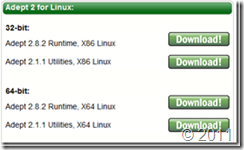
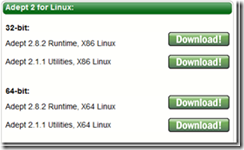
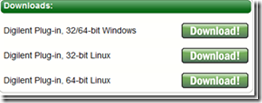
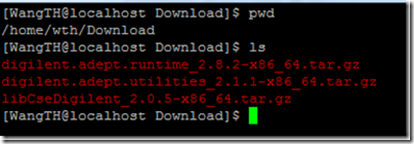
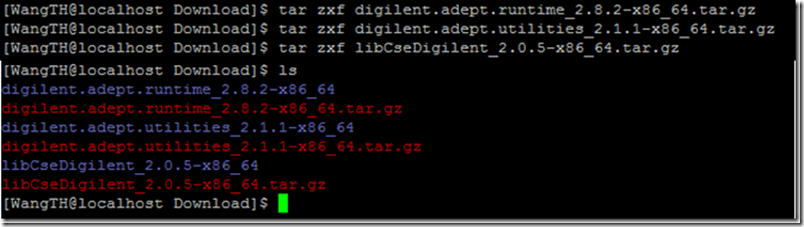
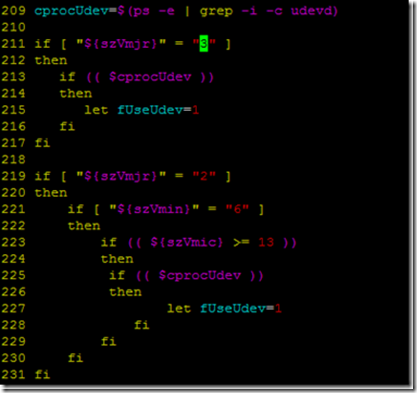

Thanks for the tip about kernel > 3.0 🙂
hi steven, I’m luis and I have some troubles with a virtex5-based board of digilent (i think is the ML505 board), I followed your instructions but I couldn’t make it work. No devices found, the outcome of dmesg is this :
“[13373.096270] usb 1-4: new high speed USB device number 2 using ehci_hcd” and that’s it! No ttyUSB device is detected on /dev.
the outcome of lsusb is ” Bus 001 Device 002: ID 03fd:000d Xilinx, Inc. ” where it should be noted that the usb cable is a jtag-usb from Digilent. I’ve spent a lot of time in google and nothing works. My linux is kubuntu 11.10. I think no driver is loaded of this device. Thanks for your attention.
Hi, Luis,
ML505 board does not use Digilent JTAB Download Cable solution but uses the old xilinx JTAG cable driver.
However, I believe that the xilinx always has trouble with their drivers.
Here is the solution:
You will find a several .hex file under ${XILINX_ISE}/bin/lin(64)/install_script/install_drivers/pcusb
xusbdfwu.hex xusb_emb.hex xusb_xlp.hex xusb_xp2.hex xusb_xpr.hex xusb_xse.hex xusb_xup.hex
copy all hex files to /usr/share
Then, copy the rule file: xusbdfwu.rules
to /etc/udev/rules.d
And everything will be fine now 😛
Hope that helps.
Good luck!
Hello and thank you for this guide
I followed your guide but i can’t get it to work. When i’m running “djtgcfg enum” i get the error: djtgcfg: error while loading shared libraries: libdabs.so.2: cannot open shared object file: No such file or directory
I have a file named libdabs.so.2 in /usr/local/lib/digilent/adept/
If you have any idea of what might be wrong please let me know, this is driving me nuts.
And by the way, Im trying to program the digilent atlys board from ubuntu 11.04
Well.
1. If the libdabs.so is not found, please check the attributes of libdabs.so.2.
In some Ubuntu OS, when a copy is performed from a NTFS disk to EXT disk,
read/write attributes may get messed up.
Make sure that the file libdabs.so.2 is readable.
2. ML505 has to be programmed by Xilinx Impact instead of using Digilent Adept Tools.
Maybe: (README)
Dynamic Loader Configuration File (digilent-adept-libraries.conf):
In order for applications that use the Adept Runtime to execute the
dynamic loader must be able to find the shared libraries that the
Runtime consists of. The file “digilent-adept-libraries.conf” contains
the expected default installation path for both 32-bit and 64-bit
Runtime libraries. Edit this file to contain paths that are appropriate
for your installation. The following commands, when executed with
superuser privileges, will install the dynamic loader configuration
file in the appropriate location.
cp -f digilent-adept-libraries.conf /etc/ld.so.conf.d
chmod 644 /etc/ld.so.conf.d/digilent-adept-libraries.conf
Once the dynamic loader configuration file has been installed it is
necessary to have the dynamic loader update its cache. The following
command, when executed with superuser privileges, can be used to force
the cache to be updated.
/sbin/ldconfig
Has anyone installed this on Fedora 16? I keep getting a segmentation fault when running. I have this installed on another machine with Fedora 15 and its works without a problem. Any ideas?
It really depends……
The problem you mentioned here is Adept or Xilinx Cable driver?
I also have segmentation fault on opensuse 12.1 – this is adept2 utility problem.
A bit more info here if one interested
http://forums.xilinx.com/t5/Installation-and-Licensing/Xilinx-Digilent-Basys2-board-Linux64-working-setup/td-p/217505
No working solution provided though, there is only a recomendation to use FPGALink alternate solution http://www.makestuff.eu/wordpress/?page_id=1400 , but it does not support my basys2 board though.
I am having the same problem with F16. Have you solved it?
I’d say it’s a Digilent issue. It no longer works in 64bit gentoo and segfaults
I installed Adept on Fedora16. There is an apparent incompatibility with libusb1 : crash occurs in this library. Adept works fine on f15, f14, etc. The difference is that f16 uses libusb1 version 1.0.9 and f14 uses 1.0.8.
I get it to work this way :
– get libusb1 1.0.8 source package from sourceforge
– configure and compile it so that it is installed in its own directory, not in /usr :
$ cd libusb-1.0.8
$ ./configure –prefix=/usr/local/libusb1-1.0.8
$ make
$ make install (as root user)
– In /usr/local/bin rename the two binaries dadutil and djtgcfg as (for example) dadutil.bin and djtgcfg.bin
– write two small shell scripts named dadutil and djtgcfg with contents :
#!/bin/sh
export LD_LIBRARY_PATH=/usr/local/libusb1-1.0.8/lib:$LD_LIBRARY_PATH
exec `dirname $0`/dadutil.bin $*
and
#!/bin/sh
export LD_LIBRARY_PATH=/usr/local/libusb1-1.0.8/lib:$LD_LIBRARY_PATH
exec `dirname $0`/djtgcfg.bin $*
– make them executable
$ chmod a+rx dadutil djtgcfg
This makes Adept run without crashing.
Xilinx Impact also crashes when using the digilent plugin. The crash occurs early when trying to setup the cable (Boundary Scan -> Cable Setup…). The fix that worked for me is to make links in /opt/Xilinx/12.4/ISE_DS/common/lib/lin/ (for ISE 12.4) or /opt/Xilinx/13.4/ISE_DS/common/lib/lin/ (for ISE 13.4) to the libusb-1.0.so* located in /usr/local/libusb1-1.0.8/lib :
$ cd /opt/Xilinx/13.4/ISE_DS/common/lib/lin/
$ for f in /usr/local/libusb1-1.0.8/lib/lib/libusb-1.0.so*; do ln -s $f ; done
and then using the instructions provided by Digilent for the libCseDigilent plugin to install the plugin and setup the cable, Impact does not crash and can be used to program the FPGA.
Hope it helps.
Hi, I followed your tutorial, and made sure that every step was done correctly, but I have come to the point where I don’t know how to proceed.
When I connect the Basys 2 or Atlys board and type lsusb, I see one entry for digilent CoolRunner II CPLD Starter Kit. If I try djtgcfg enum, it replys with No devices found.
Could you please help me? I have googled all over for digilent support to no avail.
I am using Ubuntu 12.04.
Was lurking around, and found out that with sudo djtgcfg enum, it does find devices. I tried doing what was recommended in this link to no avail:
https://bbs.archlinux.org/viewtopic.php?id=132394
The recent post about problems are found due to two issues:
1. for Fedora 14+, a new version of libusb is used by distribution so that the previous built of adept will come up with a segmentation fault. It has been fixed in recent release of adept I believe.
2. for Ubuntu 12.04, udev rules changed it’s syntax. So, the device file won’t change the mode of file to 666(rw-rw-rw) by udev automatically. As proposed in the link, the ATTR and ATTRS can be used instead to solve the problem.
Thanks for your reply, after hours of fiddling around with the udev rules file, I have come to this conclusion for Ubuntu 12.04 LTS distro:
ACTION!="add|change", GOTO="digilent_config_end"
# Digilent USB Rules
SUBSYSTEM=="usb", ATTRS{idVendor}=="1443", MODE:="0666"
# Digilent FTDI? Rules
SUBSYSTEM=="usb", ATTRS{idVendor}=="0403", ATTRS{manufacturer}=="Digilent", MODE:="0666", RUN+="/usr/local/sbin/dftdrvdtch %s{busnum} %s{devnum}"
LABEL="digilent_config_end"
Just following the help found at the previously supplied link wouldn’t cut it for my installation, so I had to modify MODE=”666″ to MODE:=”666″ and that solved it.
hello thanks for the guide 🙂
just one problem impact closing down when intialise the chain ? the step one where you have to set cprocUdev=$ (ps –e | grep –I –c udevd) in line 209 but where what file ?? or am i missing something ? 🙂
found the line 209 sorry little sleepy 🙂 but stil closing after chain intializing in impact ?
Hi Dennis,
I experienced as same as your problem. How did you solve this? Please i need more help about this and /dev/ttyUSB0 problem. I can’t see the /dev/ttyUSB0 device on GtkTerm program.
Best regards.
Thanks for sharing this with us.
I followed the step and everything went fine. However, I had the following issues.
There is no plugins directory under Xilinx/ISE/bin/lin only a digilent directory.
Running the command “djtgcfg enum” i could see my card, however the card is still not visible in impact.
Thanks
C
I made a small GUI for Adept. I tested it on ubuntu, but I think it will work on any linux.
http://www.4shared.com/file/iw-YhcUl/AdeptGUI.html
How to use it?
Thanks a lot
Hello; just to say that it works perfectly. THANK YOU !
Just on thing for libusb, i had to use “libusb-dev” instead of “libusb”
$ sudo apt-get install libusb-dev
I tried at least 10 other guides on how to setup my nexys 3 board, and this was the only one that actually worked. Thanks for putting this together.
Hello
Tried this guide as well as several other, but still didn’t manage to see my ZedBoard. I am using Fedora 19, but after typing sudo djtgcfg enum I don’t get any result:
[vzakharov@localhost bin]$ sudo djtgcfg enum
[vzakharov@localhost bin]$
In lsusb both chips are visible:
Bus 002 Device 011: ID 0403:6014 Future Technology Devices International, Ltd FT232H Single HS USB-UART/FIFO IC
Bus 005 Device 004: ID 04b4:0008 Cypress Semiconductor Corp.
Would appreciate any help. I’m just going round a circle.. Thanks in advance.
I can’t seem to get the cable to work from the Xilinx Atrix-7 FPGA AC701 Evaluation Kit. This includes the digilent usb device that is soldered on the board. The thing is linux and the udev entries seems to work, except that the adept utils tells me that the device doesn’t exist.
I even tried reading from the device to see what happens, and it reacted by producing a number of bytes of data.
It is almost as if the djtgcfg utility doesn’t even scan the usb devices. Does it maybe expect the usb devices to exist in a different place?
When I enter (also as root):
> djtgcfg enum
No devices found
> lsusb
Bus 003 Device 004: ID 0403:6010 Future Technology Devices International, Ltd FT2232C Dual USB-UAST/FIFO IC
> ls -l /dev/bus/usb/003/004
crw-rw-rw-. 1 root root 189, 259 Jan 22 13:13 /dev/bus/usb/003/004
I did a little bit more digging by turning on debugging of libusb. libusb is able to find the device three and it seems to iterate over all devices. I see the digilent tool reading the description of each usb device and then exit. As if it doesn’t recognise the device.
Hello I’m currently having the same problem. Did you find a solution? Can you remember it?
Pingback: Slackware64-current USB Device Problem
You should be cheer as a god for such a tuto… It resolves all the the black holes that Xilinx doesn’t care. Many thanks from a french student…
Working with
UBUNTU64 bits 16.04
a cheap programmer saying it is
ID 0403:6014 Future Technology Devices International, Ltd FT232H Single HS USB-UART/FIFO IC
The Digilent ADEPT2 software
https://reference.digilentinc.com/reference/software/adept/start
https://reference.digilentinc.com/reference/software/digilent-plugin-xilinx-tools/start?s%5B%5D=libcsedigilent
Do not use the ‘deb rpm’ but the ‘zip’. It contains the (in runtime) the ftdi_drivers. This lib is mandatory (did not check if there is an ubuntu version).
No need to tweak the script for Kernel version > 2.6. Fixed.
Used stephano RR udev rules. Did not roll back. Check the dftdrvdtch in the right path anyway !
Franck
Oh – this blog was written years ago 🙂 not useful anymore now.
And by the way, the Adept tools library was developed for Xilinx FPGA before 7 series.
It seems to work with 7 series, but there are issues with some 7 series FPGAs such as NetFPGA-SUME, etc.
So, for 7 series FPGA board, you need Vivado hardware manager – and Digilent download solutions are built-in.
yes it is…….
New to fpga, I found that an xc6slx9 is largely enough for my project. It is common, cheap board ($30), but yes, but not Vivado compatible. So the stuff with ISE 14.7 is not useless 😉
Franck
Oh – yeah – certainly. Spartan 6 is a quite enough for a lot of applications already. 🙂
Steve